Make Sure to Subscribe to Our Newsletter ✉️
Get the latest news and updates straight to your inbox.
Get the latest news and updates straight to your inbox.
FileBird is one of the best WordPress plugins for organising and managing your media assets in well-organized folders.
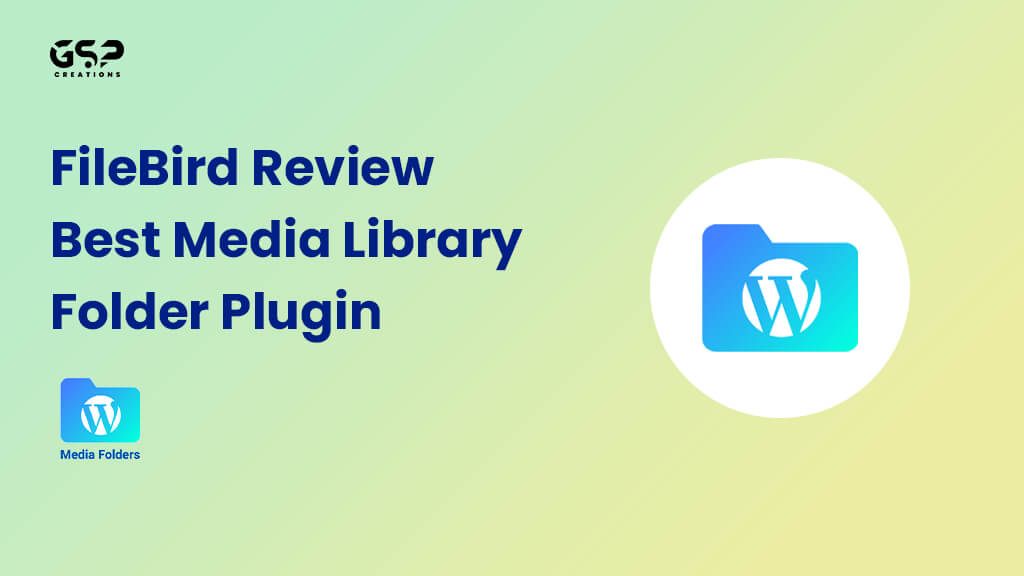
Disclosure: Our content is reader-supported. This means we may receive a commission if you click some of our links. Learn More, why it's important and how you can support us.
FileBird is a media organisation tool created by Ninjateam to enable owners of online stores to easily manage and organise different media items posted to its server, such as pictures, videos, music, documents, and so on.
The programme was made primarily to address the challenge faced by website owners, especially eCommerce store owners, in managing the mountain of media files that accumulate over time. By creating a virtual category without altering the media assets’ permalinks, it makes it easier for you to organise your files and folders in WordPress.
The plugin is packed with tools designed to assist users in handling almost any media management issue that may arise. Its qualities aren’t even its strongest point of appeal. You will be astounded by the plugin’s thorough attention to detail in development. A fantastic product is the result of the care taken with the user interface, security, UI/UX, and compatibility.
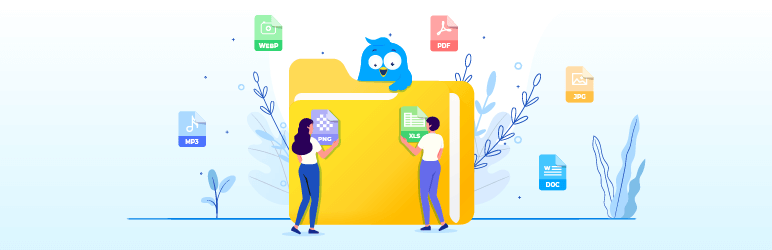
The free version of FileBird is available in the WordPress plugins directory. You can directly install this plugin from your WordPress dashboard by following these steps:
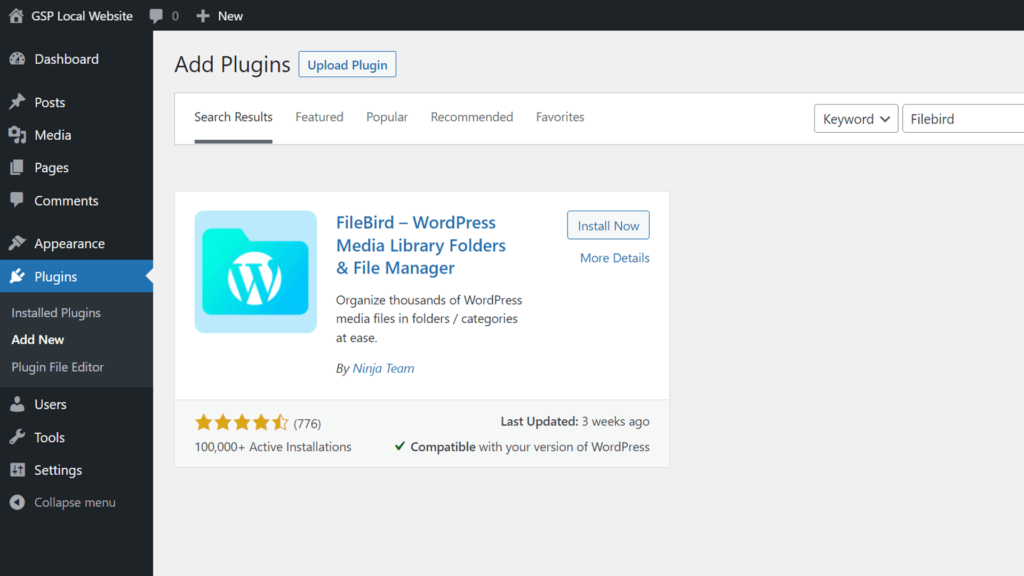
First, go to the Envato site, then buy the Pro version of the plugin. You will receive the Pro Version. After downloading the plugin, follow these steps to install the Pro Version successfully.
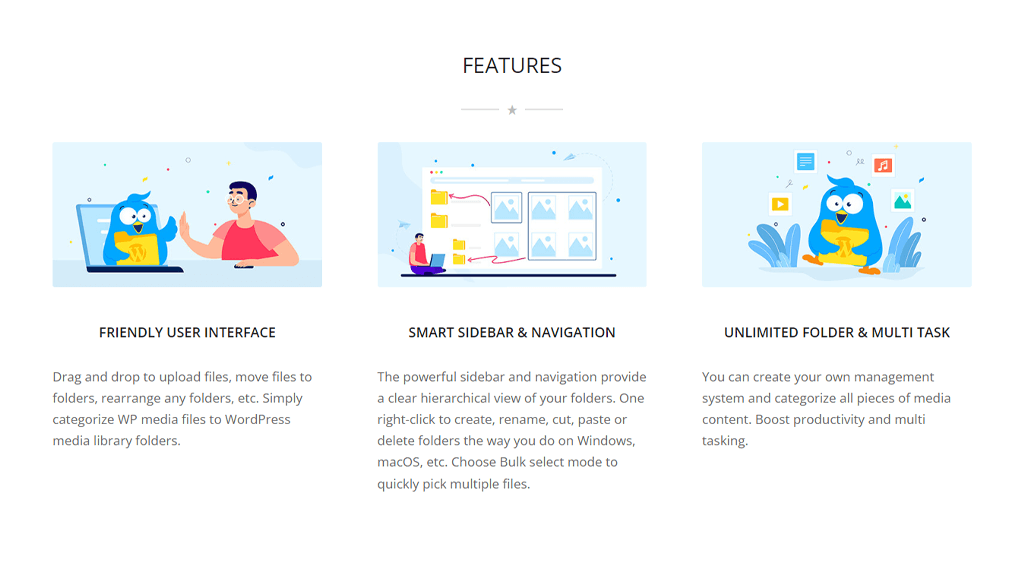
User-Friendly Interface
The drag and drop functionality makes organising folders and subfolders simple. You may bulk-move files into folders and upload numerous media formats with this option as well.
Intelligent Context Menu
Using the right-click menu, create, delete, or rename folders. Similar to how you modify folders on your PC, this feature works.
Simple Migration
FileBird makes file migration simple for other plugins like the Enhanced Media Library, Real Media Library, and WP Media Folder by JoomUnited. You may rapidly import all of the folders you made with those or other comparable plugins into FileBird. The connected folders will appear to have been created with FileBird.
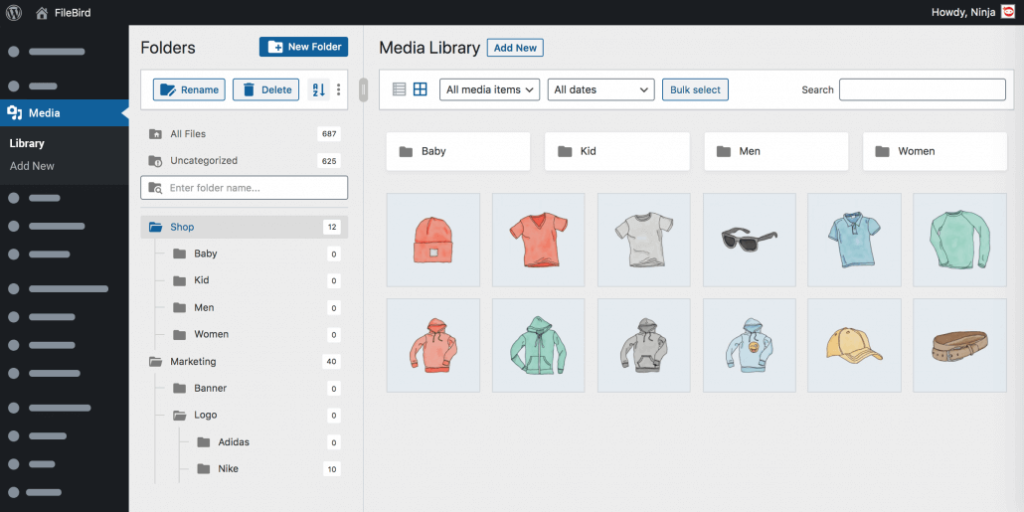
Set Folders for Each Admin User
The ability for each WordPress Admin user to only access the folders they have created is one feature that makes FileBird stand apart. This means that the only person who may use and access any folders created by a specific admin is that admin. Any user of the website who has the authorization to access the backend must follow the same rationale.
The standard WordPress admin users should be able to use this parameter. Other third-party plugins may not function properly when used to customise user admin features.
Unlimited Folders and Subfolders (PRO)
For media files, you can make as many folders and nested directories as you like. The plugin’s free (or Lite) edition is restricted to a maximum of 10 directories and subfolders.
Different Sorting Capabilities (PRO)
There are two ways to sort directories and eight different ways to sort files. WordPress webmasters and administrators can save a tonne of time and work by doing this.
FileBird is one of the best Plugins. However, you may always look to the documentation for support if you have any issues with it. The majority of your worries are addressed in their list of frequently asked questions. You will have the ticket support system for six months.
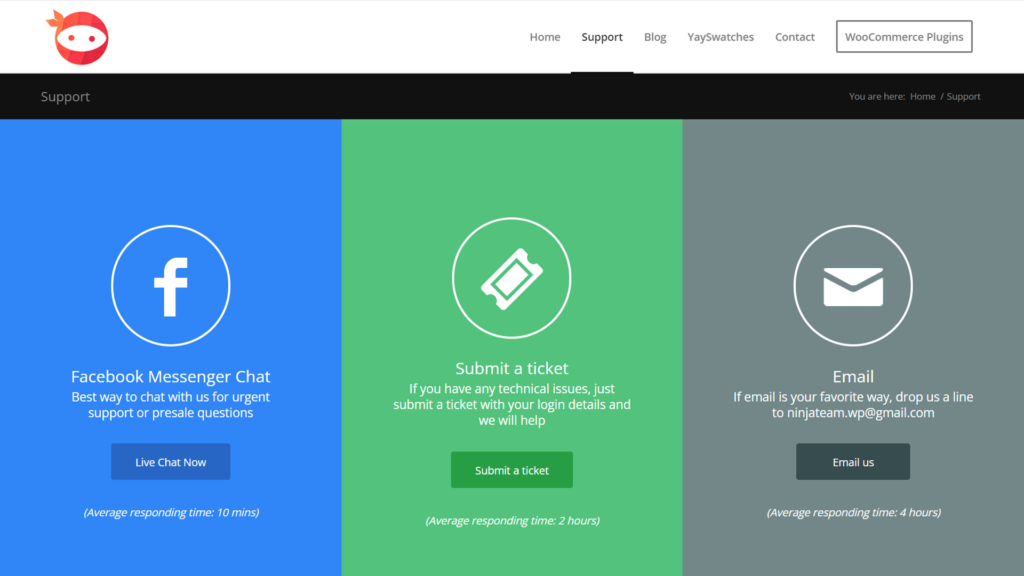
You will also have Live chat support from the Team. You may also join their Facebook group and peruse their user discussion thread to check if your problem has a solution.

FileBird is available for free download from WordPress.org. The premium version of the plugin is additionally available from Codecanyon. There are many noteworthy features in the free edition. The more sophisticated sorting options are the only thing lacking. The free version only permits you to create up to ten folders, which is another distinction from the premium edition. The free edition should be sufficient if you don’t require any additional folders.
If you want to use the sorting options and create an unlimited number of folders, upgrading is advised. You can test a plugin’s functionality for free.
Lifetime Plan
FileBird can help you in managing and organising your media files if you have a WordPress site that employs a lot of them. It’s a useful approach to managing your files and arranging them however you see appropriate. Since FileBird creates virtual folders, moving media files won’t cause any problems. Multiple folders can have files added to them simultaneously. Duplicate files could slow down your server, but this won’t do that.
The user interface is simple. There were no problems when I utilised it. I appreciate that most of the original Media Library layout is still in place. For beginners, this should make things simpler. There is no new interface for users to learn. They only need to familiarise themselves with the new sidebar that manages file folders.
There is a free version available for download. If you only need to create ten folders or less, this is the tool for you. It has all of the features and services that the majority of users require. You can always pay $39 to upgrade to the pro version, which allows you to use unlimited folders and access extensive sorting features.
Video Editing, Web Designing & Motion Graphics Intro, etc...
Join our subscriber’s list to get the latest news, updates directly in your inbox.