Make Sure to Subscribe to Our Newsletter ✉️
Get the latest news and updates straight to your inbox.
Get the latest news and updates straight to your inbox.
Learn How to install a WordPress theme on your website. Install using theme directory, upload method, or file-transfer protocol.
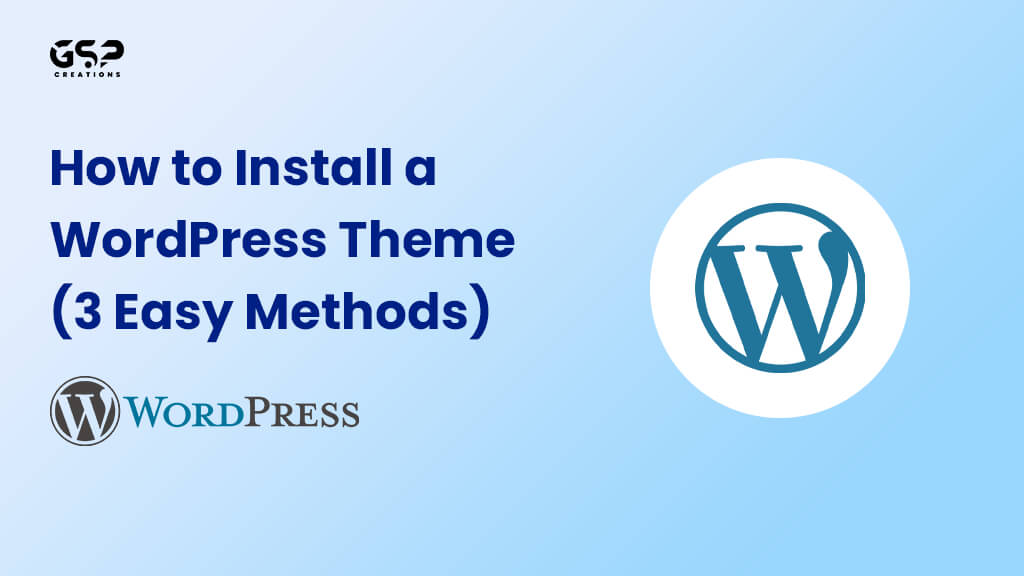
Disclosure: Our content is reader-supported. This means we may receive a commission if you click some of our links. Learn More, why it's important and how you can support us.
A WordPress theme is a collection of layouts, designs, code files, and stylesheets. That change how a WordPress website appears on the front end without changing the core WordPress programme. Some themes include a page builder for easy editing and customization.
WordPress themes allow you to personalize your website based on fonts and colours. After you install a WordPress theme, you can change a variety of components. Such as the width of the page, the items in the header, the branding, the layout, and more.
WordPress has its own directory with thousands of plugins and themes. The vast majority of WordPress themes in the WordPress directory are both free and dependable. You can select the best option for you and install it immediately on your website.
In addition to WordPress directories, numerous more directories offer free and paid themes and plugins. One of the most famous of them is “Themeforest,” which contains a library of thousands of premium themes for each form of website you can think of.
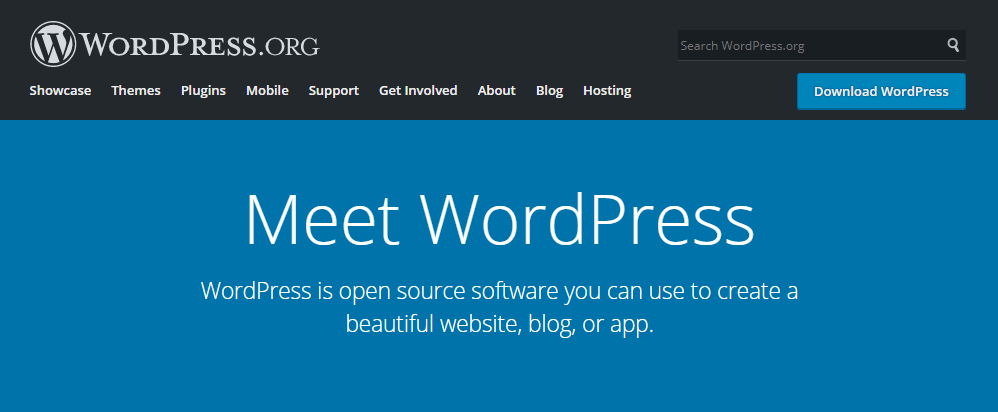
You can check this article for How to Choose a WordPress Theme and What Can a WordPress Theme Do?
If you want to install a free WordPress theme from the WordPress.org themes directory, you can do so from your WordPress dashboard.
Log in to your WordPress admin area to access the directory. Then, navigate to the Appearance » Themes page and select the Add New button.
You can select Popular, Latest, or Favorites on the next screen. If you already know what theme you want to use, just type its name into the ‘Search themes…‘ field.
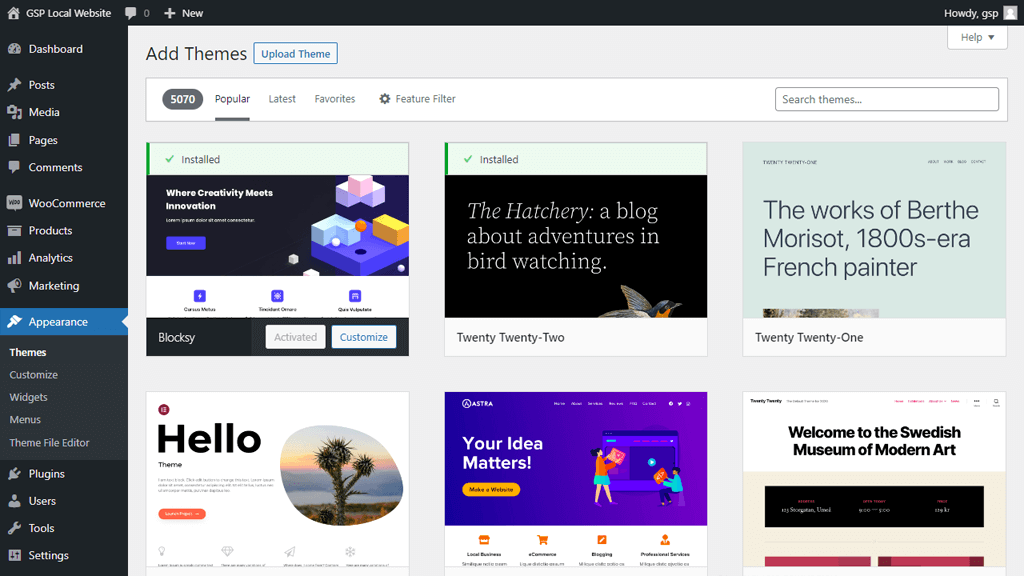
You will get a selection of themes that match your requirements based on your search. In our situation, we looked for the popular Neve theme.
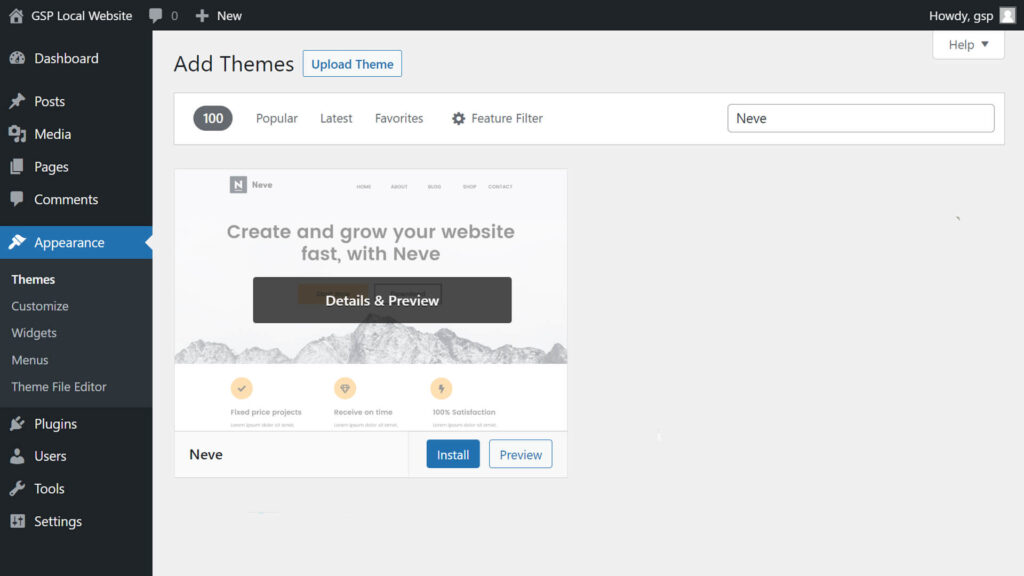
Simply hover your mouse over the theme’s picture to install it. This will expose the Install, Preview, and ‘Details & Preview’ buttons.
Go ahead and click the Install button.
Only free themes found in the WordPress.org theme directory can be installed using the first technique we discussed.
What happens if you wish to install a high-end WordPress theme from a company like StudioPress, Elegant Themes, or Themeforest?
How about installing a custom theme, though? In this instance, you would have to upload the theme to your WordPress account in order to install it.
Start by downloading the theme’s zip file, which you can do by visiting a marketplace or a dedicated theme store.
Then, navigate to the Appearance » Themes page in your WordPress admin area and select the Add New button at the top.
You will be redirected to the Add Themes page, where featured free themes are displayed.
Since you already own the theme you wish to install, just click the “Upload Theme” button now.
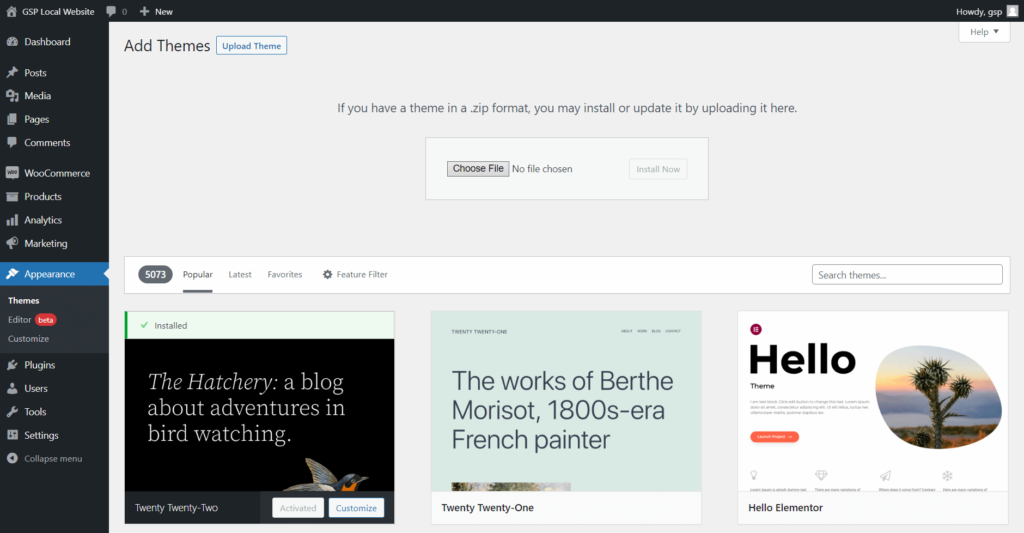
Select the.zip file that you previously downloaded by clicking on “Choose folder” at this point.
Click the Install Now button as soon as you’re ready.
When your new theme has successfully been installed, you will see a notice to that effect.
Links for previewing or turning on your theme will also be visible. To begin using this theme on your WordPress website, click Activate.
You can learn how to install the themes via FTP if you feel courageous and want to advance your knowledge.
Keep in mind that this technique is a bit more complex and unsuitable for absolute novices.
The theme.zip file must first be downloaded to your PC. The file must then be unzipped after that.
This will name a brand-new folder on your computer after the theme. We obtained the Blocksy theme themes download.
The theme files are available for uploading to your website now that you have them.
You’ll use an FTP programme to connect to your WordPress hosting account.
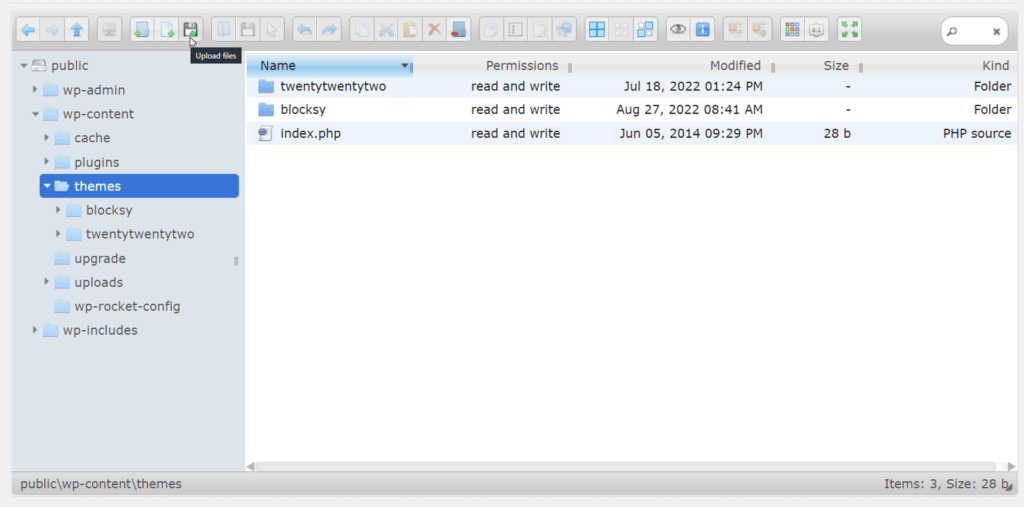
After connecting, you must navigate to the “/wp-content/themes/” folder. Each theme that is currently installed on your website is represented by a folder inside.
You can upload your theme in the /wp-content/themes/.
Choose the theme folder that was unzipped from your PC. You may then drag and drop this theme folder into the folder labelled “theme” on your website.
Return to your WordPress dashboard after you’ve added the theme. Go to Appearance » Themes after that.
The theme you just uploaded ought to appear at this point.
Hovering the cursor over the theme will allow you to use your website. After that, click the Activate button.
There are some Best WordPress Themes which is responsive and mobile-friendly. They are
You’ll need to understand how to install a WordPress theme if you’re planning to use WordPress as your content management system. And you’ll likely look over a few themes before selecting the one that appeals to you and meets all of your requirements.
A WordPress theme is a collection of template files that all work together to provide a uniform design for a WordPress site while retaining its fundamental capabilities.
Consider your site’s type, compatibility, and budget before installing a theme. There are numerous free and premium themes available for a variety of reasons.
A good theme may make a good first impression, improve user experience and credibility, and increase dwell time. To do this, ensure that your theme is flexible, appealing, easy to navigate, lightweight, and appropriate for the site’s niche.
Once you’ve decided on a theme, all that remains is to install it and begin tweaking and adding content to the site. In this article, we examined three distinct techniques for installing a WordPress theme:
However, if you change your mind and want to use a different style on your website, you may move between themes. You can accomplish this either through the WordPress dashboard or phpMyAdmin.
We hope this guide has been helpful in selecting and installing a WordPress theme on your website.
Video Editing, Web Designing & Motion Graphics Intro, etc...
Join our subscriber’s list to get the latest news, updates directly in your inbox.